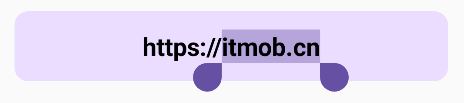前言
本文介绍文本字段 TextField 中怎样隐藏光标、选择手柄、文本工具栏。实现这几个功能首先我们先来了解下 TextField 相关的几个属性:
-
cursorBrush使用
Brash绘制光标。如果提供了颜色值为Color.Unspecified的SolidColor,则不会绘制光标。 -
LocalTextSelectionColors用于更改层次结构中文本和文本字段组件使用的
TextSelectionColors。 -
LocalTextToolbar提供文本工具栏的
CompositionLocal。
TextField 默认效果
@Composable
fun TextFieldSample() {
var text by remember { mutableStateOf("https://itmob.cn") }
BasicTextField(
value = text,
onValueChange = {
text = it
},
modifier = Modifier
.fillMaxWidth()
.clip(MaterialTheme.shapes.medium)
.background(MaterialTheme.colorScheme.primaryContainer)
.padding(16.dp),
singleLine = true,
textStyle = TextStyle(
fontSize = 22.sp,
fontWeight = FontWeight.Bold,
textAlign = TextAlign.Center,
),
)
}
上面的代码是未修改文本光标及工具栏相关功能的效果:

隐藏光标
- 在
BasicTextField中,使用cursorBrush = SolidColor(Color.Unspecified)隐藏光标。 - 在
TextField中,使用属性colors = TextFieldDefaults.textFieldColors(cursorColor = Color.Unspecified)
@Composable
fun TextFieldWithHidingCursor() {
var text by remember { mutableStateOf("https://itmob.cn") }
BasicTextField(
value = text,
onValueChange = {
text = it
},
// 隐藏光标
cursorBrush = SolidColor(Unspecified),
modifier = Modifier
.fillMaxWidth()
.clip(MaterialTheme.shapes.medium)
.background(MaterialTheme.colorScheme.primaryContainer)
.padding(16.dp),
singleLine = true,
textStyle = TextStyle(
fontSize = 22.sp,
fontWeight = FontWeight.Bold,
textAlign = TextAlign.Center,
),
)
TextField(
value = text,
onValueChange = {
text = it
},
// 隐藏光标
colors = TextFieldDefaults.colors(cursorColor = Unspecified),
modifier = Modifier
.fillMaxWidth()
.clip(MaterialTheme.shapes.medium)
.background(MaterialTheme.colorScheme.primaryContainer)
.padding(16.dp),
singleLine = true,
textStyle = TextStyle(
fontSize = 22.sp,
fontWeight = FontWeight.Bold,
textAlign = TextAlign.Center,
),
)
}
cursorColor = Unspecified不会绘制光标,但是点击文本还是可以修改文本的输入位置的,只是光标不显示
隐藏文本选择效果(选择手柄,被选文本的背景)
选择手柄是选择文本时两个水滴状的手柄

@Composable
fun TextFieldWithoutSelectionColors() {
var text by remember { mutableStateOf("https://itmob.cn") }
// 设置自定义的 TextSelectionColors 将选择手柄和背景设置为透明色
val customSelectionColors = TextSelectionColors(
handleColor = Transparent,
backgroundColor = Transparent,
)
CompositionLocalProvider(
LocalTextSelectionColors provides customSelectionColors,
) {
BasicTextField(
value = text,
onValueChange = {
text = it
},
singleLine = true,
textStyle = TextStyle(
fontSize = 22.sp,
fontWeight = FontWeight.Bold,
textAlign = TextAlign.Center,
),
modifier = Modifier
.fillMaxWidth()
.clip(MaterialTheme.shapes.medium)
.background(MaterialTheme.colorScheme.primaryContainer)
.padding(16.dp),
)
}
}
下图是隐藏选择手柄和选择文本背景的效果,该方法可以隐藏选择效果但并不能禁止选择

禁用文本工具栏
// 定义一个空实现的 TextToolbar
object EmptyTextToolbar : TextToolbar {
override val status: TextToolbarStatus = TextToolbarStatus.Hidden
override fun hide() { }
override fun showMenu(
rect: Rect,
onCopyRequested: (() -> Unit)?,
onPasteRequested: (() -> Unit)?,
onCutRequested: (() -> Unit)?,
onSelectAllRequested: (() -> Unit)?,
) {
}
}
@Composable
fun TextFieldWithoutTextToolbar() {
var text by remember { mutableStateOf("https://itmob.cn") }
CompositionLocalProvider(
// 设置空实现的 TextToolbar 来禁用文本工具栏
LocalTextToolbar provides EmptyTextToolbar,
) {
BasicTextField(
value = text,
onValueChange = {
text = it
},
modifier = Modifier
.fillMaxWidth()
.clip(MaterialTheme.shapes.medium)
.background(MaterialTheme.colorScheme.primaryContainer)
.padding(16.dp),
singleLine = true,
textStyle = TextStyle(
fontSize = 22.sp,
fontWeight = FontWeight.Bold,
textAlign = TextAlign.Center,
),
)
}
}